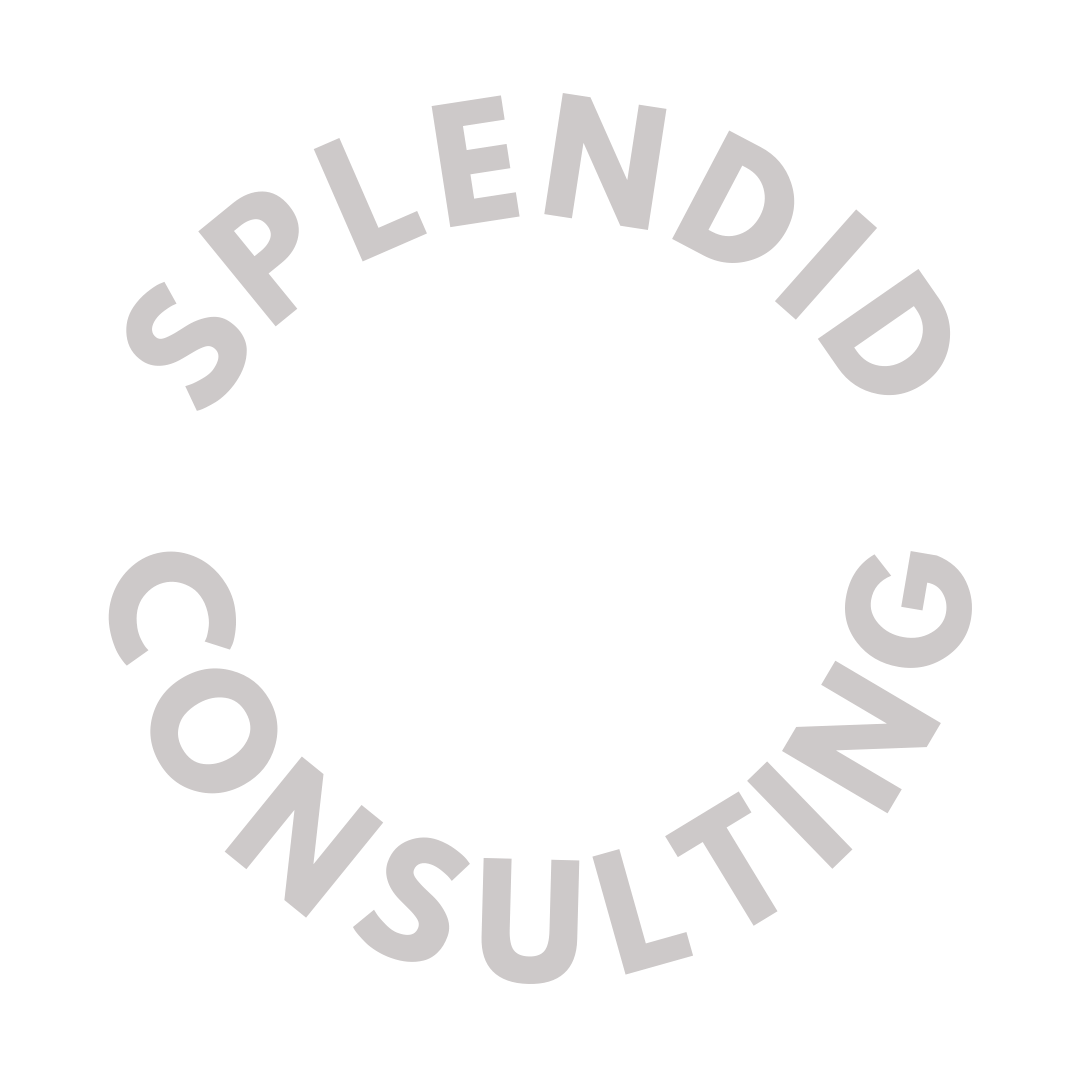3 Hidden + Timesaving Canva Tips Every Nonprofit Should Know
Chances are you’ve heard me shout from the rooftops how much I love Canva and how EVERY nonprofit should register for a FREE Pro account immediately!
It’s so much more user-friendly than Photoshop or Adobe Illustrator, and full of robust capabilities that will have you creating engaging marketing, social media content, and even Annual Reports in a cinch.
But there’s also a downside.
With their massive library of Templates to choose from comes massive… time waste.
Canva is often used by brick and mortar stores, retailers, influencers, and just about every “content creator” out there… which is great and all, but, it also means there’s A LOT of content to sift through.
Hence, the time waste.
Sound familiar? If so, there’s a superhero at your fingertips: Canva for Nonprofits Workshop + Template Power Pack.
I’ve done all the heavy-lifting for you, creating done-for-you templates AND showing you all my favorite time saving, hard-to-find hacks that will have you creating social content in a cinch!
Seriously though… about 60 seconds before I went on Instagram live the other day, I realized I didn’t have an IGTV cover created. Oops.
But, here’s the thing.. I had already created a template for ALL of my IGTV… so in 30 seconds (yes, really), I logged onto Canva, added the title of my livestream, airdropped it to my iPhone, and boom. Good-to-go.
That’s what saving time looks like!
Speaking of saving time, here are my Top 3 Time Saving Canva Tips Every Nonprofit Marketer and Fundraiser Should Know About:
Background Remover: Do you have a great photo that you love, but the background is all cluttered? The background remover feature is GOLD! Go to EFFECTS>Background Remover to find it
Brand Kit: Before you waste time creating one more graphic on Canva, stop and upload your nonprofit’s brand colors, logos, and fonts using the Canva Brand Kit. You’ll love never having to do the same monotonous changes over and over again!
GIFs: Did you know Gifs are available INSIDE Canva? There’s a ton to choose from… whether you’re a Tina Fey fan or your audience would love a great Schitt’s Creek reference, don’t miss an opportunity to use this tucked away feature on Canva. Find it by going to MORE > APPS > GIFs.
Whether you’re a beginner or Canva pro, there’s so much opportunity to create social content, invitations, and graphics that STOPS THE SCROLL and has your followers finally clicking the “share” button!
In my latest workshop: Canva for Nonprofits, I share my screen with you and walk you through my favorite ways to customize templates step-by-step. Details here.