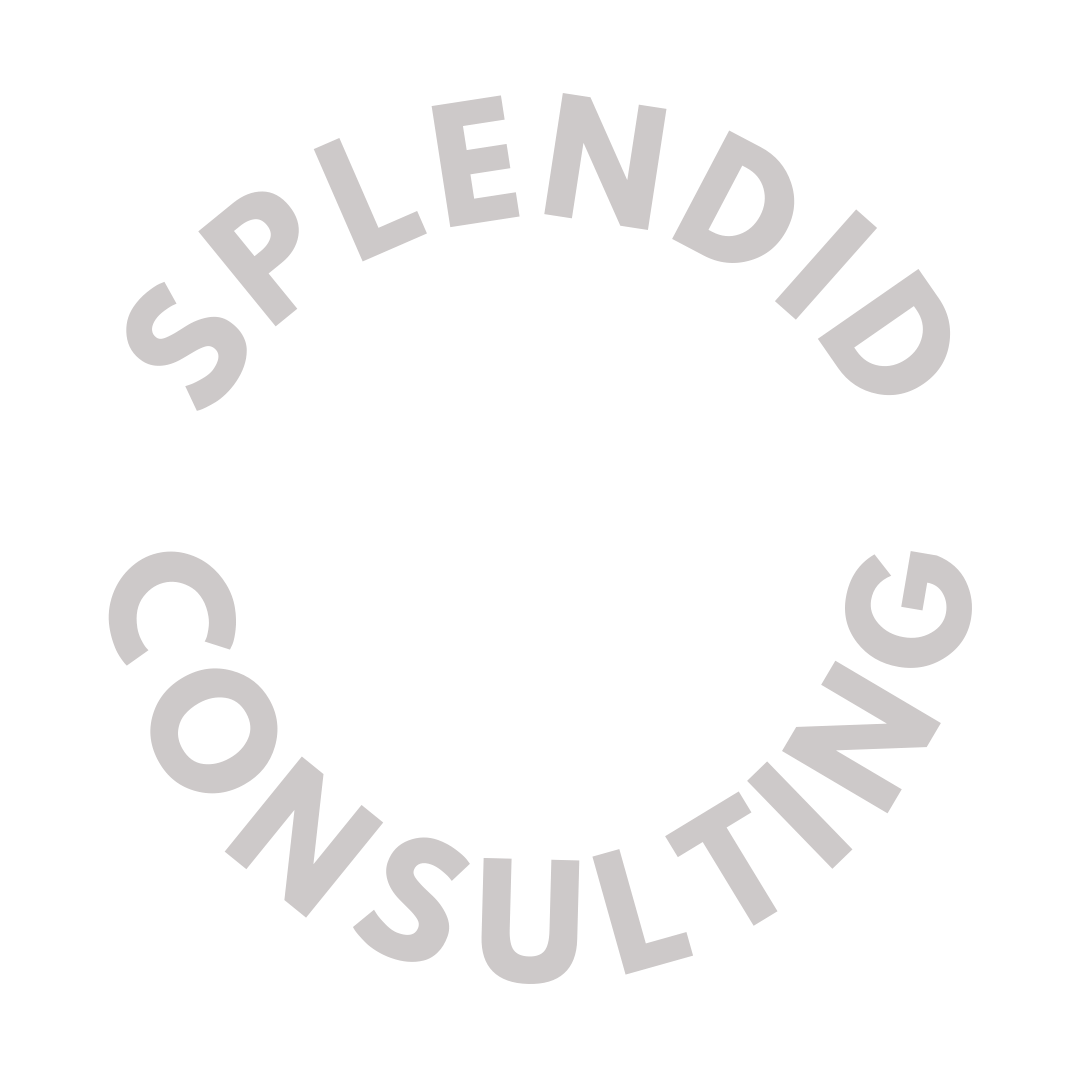Using Canva to Create an Annual Report (for free!)
✨Before we dive into my favorite 3 templates for creating an annual report, make sure you’ve download a copy of the free Year-End Appeals Checklist by clicking here!
Canva is by far my favorite resource/tool/timesaver for nonprofits! I just put the finishing touches on an Annual Report and the best part is that we now have the template to use for future years.
That means, you only have to add your brand’s colors and fonts one-time. Next year, all you have to do is drop in the director’s letter, financials, fresh photos and you are D-O-N-E ! 🎉
The first thing I did was search “annual report” in the templates search bar. There were some great options, but ultimately, I liked the options from searching “business report” and “financial report” best.
Here are the top 3 templates I liked best:
If you need a nudge for what to do next, here’s what I’d suggest:
Pick your template (don’t let decision fatigue overwhelm you here. Just pick one and go forth!)
Start a shared google doc with your staff for the content: Letter from Executive Director, any newsworthy announcements, volunteer spotlights, financials, etc.
Assign team members and deadlines to collaborate on google doc (You want one central place for ALL of your text so you aren’t searching emails and word docs endlessly for the copy!)
Spell-check and Grammar check before formatting on Canva (I like Grammarly for this)
Format Canva template to your nonprofit’s colors, fonts, and style guide (not sure how to do this? Grab my Canva mini-course here)
Source photos (scroll through your org’s recent Facebook posts if you need some inspiration!)
Drop in photos and content pieces
Proof your final draft!
Print copies (you can order direct through Canva for 2-page reports). If your report is longer, download the PDF and send to your favorite local printer to have them “stitch” it together — this is an easy, peasy process that shouldn’t cost extra. Do happy-dance. 😉🎉
PRO TIP: Make sure you download a digital version and have it “live” on your website to include in e-blasts to your online community!
Any questions? Just comment below and let me know.
Up Next: Follow the Step by Step Checklist to Supercharge your Year-End Giving Campaign by clicking here.