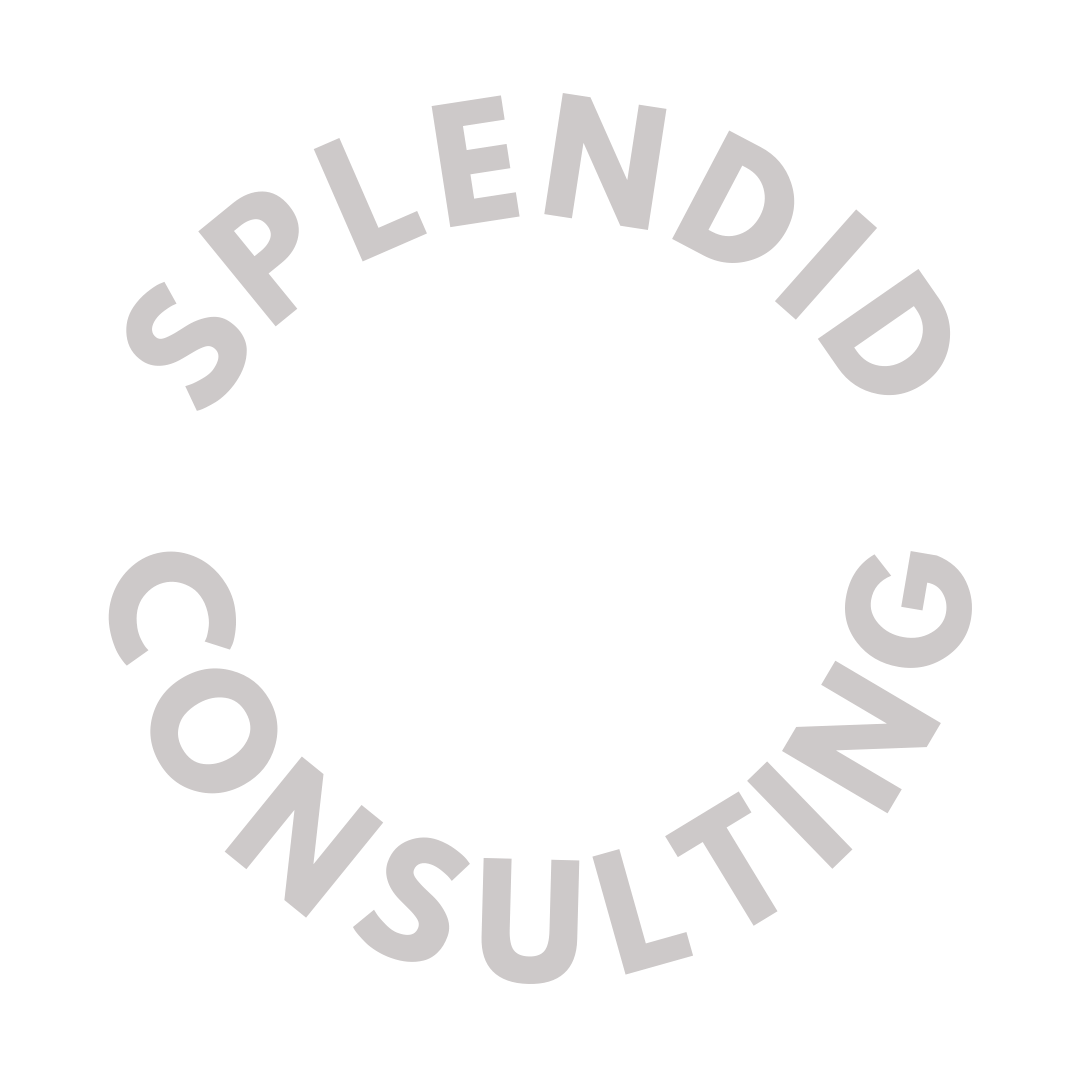5 Canva tips to launch gorgeous nonprofit campaigns
My friends at Givebutter asked me to guest blog about my FAVORITE app ever: Canva! Canva Pro is free for nonprofits! So it’s a no-brainer to use it to design all your marketing materials. Use our pro Canva tips to make it even easier.
You don't need an in-house graphic design department to make stunning visuals. Using Canva, a graphic design tool known for its incredible user-friendly interface, you can publish gorgeous social media graphics, email newsletters, and even an end-of-year report—without having to know the entire Adobe Suite.
As a nonprofit organization, Canva's design tools (even the Canva Pro features) are completely free to use. Plus, Givebutter offers a built-in Canva integration, so you can use various design elements without having to leave your fundraising platform.
Take advantage of the following Canva tips and tricks to help bring your nonprofit brand to life. From choosing design templates, staying on brand, and even using GIFs, you'll learn a number of Canva hacks to design beautiful marketing materials to wow your supporters.
5 Canva tips every nonprofit should know
Canva is a user-friendly tool that can help your organization easily make enticing graphics. To help save time and get you up and running, follow these five Canva tips below:
1. Set your foundation
The first step to using Canva? Getting your brand kit in place.
The first step to using Canva? Getting your brand kit in place.
Using the same color palette, font combinations, mood board, and stock photos across all channels helps you look professional and stay on brand.
To start, follow these design tips:
Get your style guide in place: Load your brand colors and select your brand fonts. This is one of those steps that takes 10 minutes and will save you hundreds of hours in the course of the year.
Load your images: Connect your Dropbox or Google Drive for easy access to imagery. Connecting your photos via Dropbox or Google Drive saves you the hassle of having to upload photos one at a time (and also keeps you organized).
Choose suitable font pairings: You can use other fonts outside your brand style guide, just keep them in the same style (i.e. modern, playful, etc.). Also, make sure the fonts you choose are easy to read. Many times, fonts that are scripted or tiny in size can be difficult to read for your supporters.
Alright, now that you see the power of the Brand Kit, let’s advance your Canva skills. Read the full list over on Givebutter’s blog here.